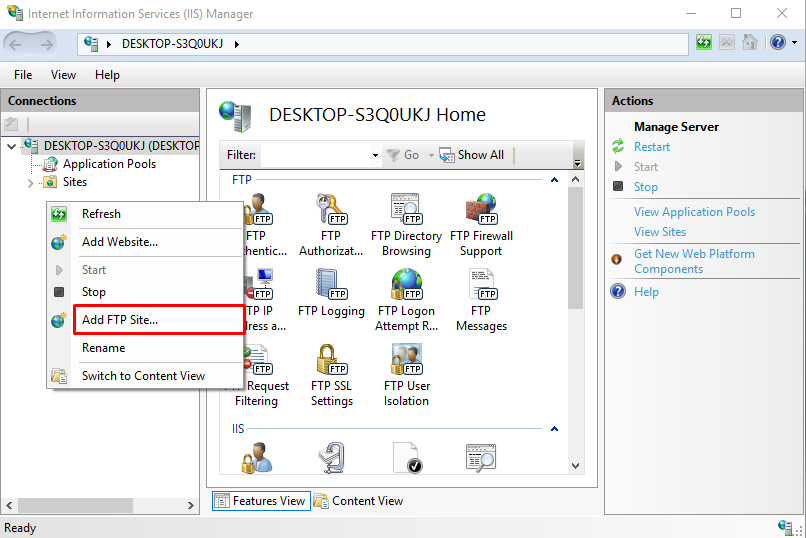How to setup an FTP server?
Install and configure IIS:
- Control panel->Programs and Features->Turn widows features on and off-> and then check the following options as below.
Create and configure site:
- Control panel->Admin Tools->IIS manager->Sites->Right click and Add FTP site.
- A popup will appear like this. Enter the name and physical path and click next.
- Another window will appear.
Configure the windows Firewall to allow FTP access:
- Control Panel->Windows Firewall->Allow an app or features through windows firewall->Change settings->Check ftp server
Create an ftp user:
- Settings->Accounts->Family and other user and enter credentials.
Add user to the site and allow rules:
- IIS manager->Click on your site->FTP authorization rules->Right click in the empty space->Add allow rule
- Goto bowser and type ftp://your ip address You can find the folder on the browser.
Filezilla:
- We can download both filezilla server and client through following link https://filezilla-project.org/
- Download the server and install it on your pc.
Creating a user:
- Click on edit->users
Configure the windows firewall to allow Filezilla Server Access:
- Control Panel->Windows firewall->Allow an app or feature through windows firewall->Allow another app->Browse->Add->OK